
Flockd App User Guide
How to navigate your own virtual personal assistant! Interact with other flockers, book workspaces, and access all our services from anywhere.
Book A Desk | Book A Room | Buy a Coffee | Messaging
Flockd App User Guide
How to navigate your own virtual personal assistant! Interact with other flockers, book workspaces, and access all our services from anywhere.
Book A Desk | Book A Room | Buy a Coffee | Messaging
How to Book a Room
Book meeting rooms anytime, anywhere.
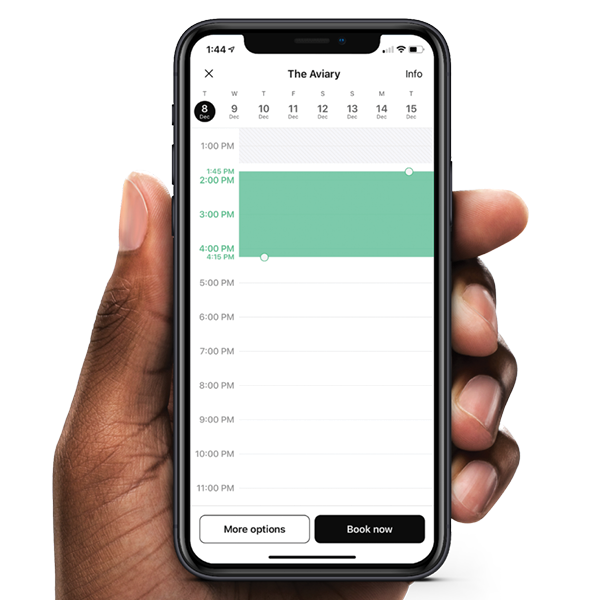
View the Next Available rooms on the homepage.
Select the room you would like to book. It will take you to the calendar, where you can select the day and time. You can drag the green to allow for more or less hours etc.
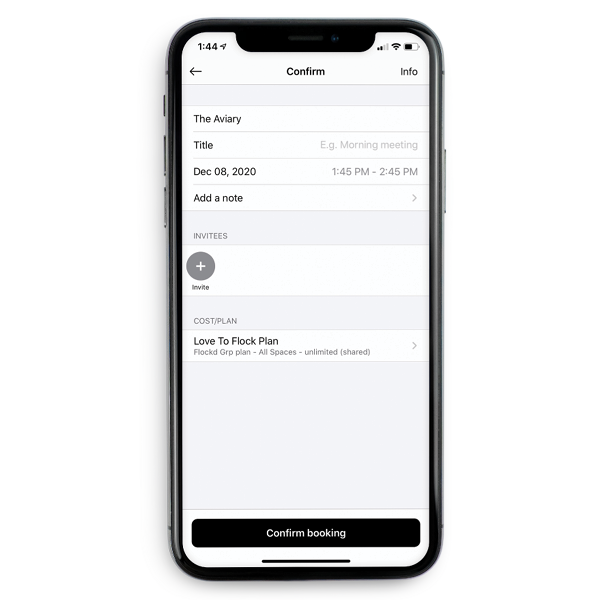
Once you have selected your room you can select BOOK NOW to automatically book the room.
Select MORE OPTIONS if you would like to change the plan it is charged to, make a title, add notes or invite team members.

You’re Done!
You can VIEW SPACE DETAILS to check what amenities are included, favourite the room and check the capacity.
CANCEL BOOKING is highlighted in red at the bottom if you wish to cancel.
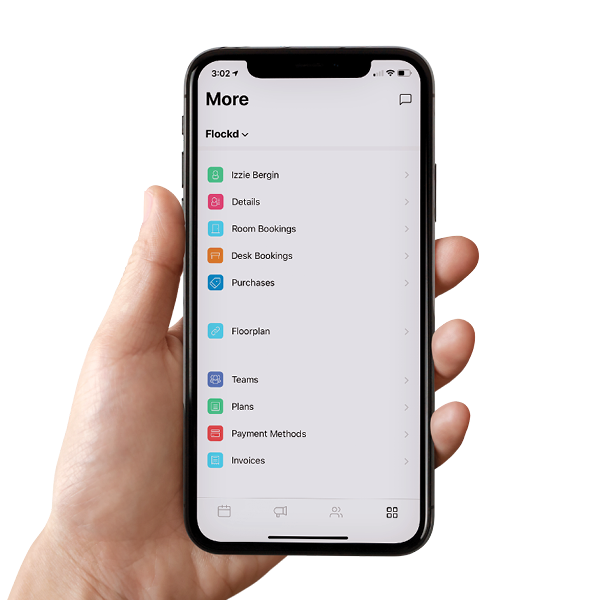
How to Book a Desk
Book desks, modify and extend reservations, and even book multiple seats at once.
To view our floorplan head to the MAIN MENU and select FLOORPLAN.
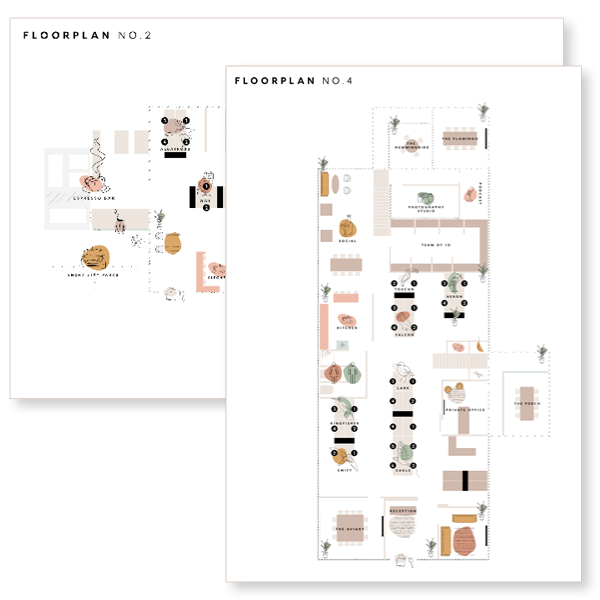
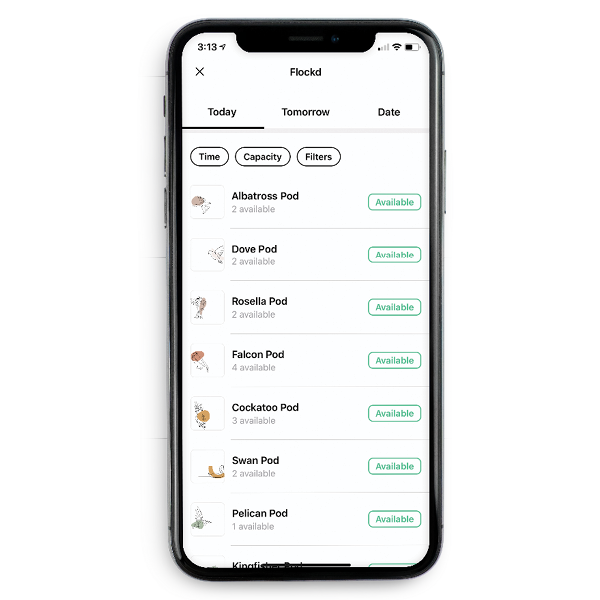
Head to the home page and navigate to BOOK A DESK.
You will see a list of desks available, you can search for a specific date and time.
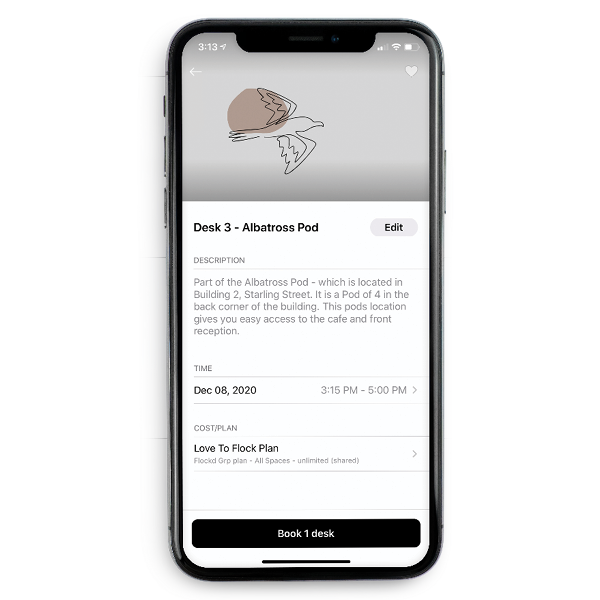
You will get an overview of where your desk is located, adjust the time and choose which plan you would like to charge the desk to.
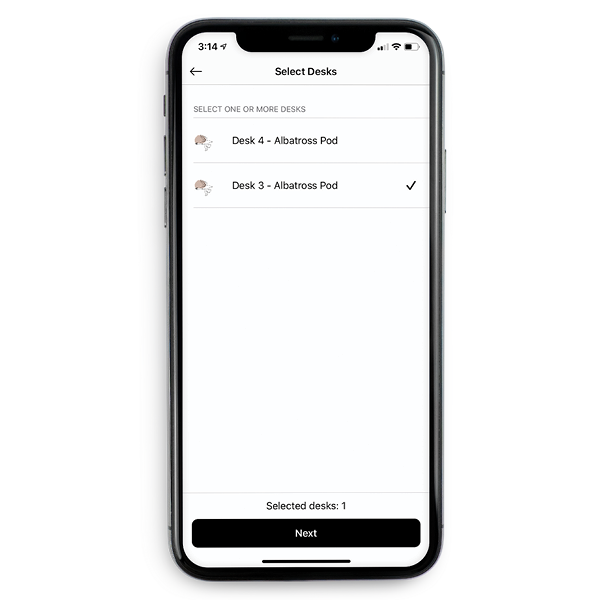
To choose which desk select EDIT in the top right-hand corner where you can select how many desks you want to book and which desks.
Select BOOK DESK and you’re ready to go!
Community Feed
Keep up-to-date with events, news & announcements by the Flockd Manager.
Network with other Flockers and send them a quick note with a two-way chat.
Share your own announcements, ideas, & opportunities.
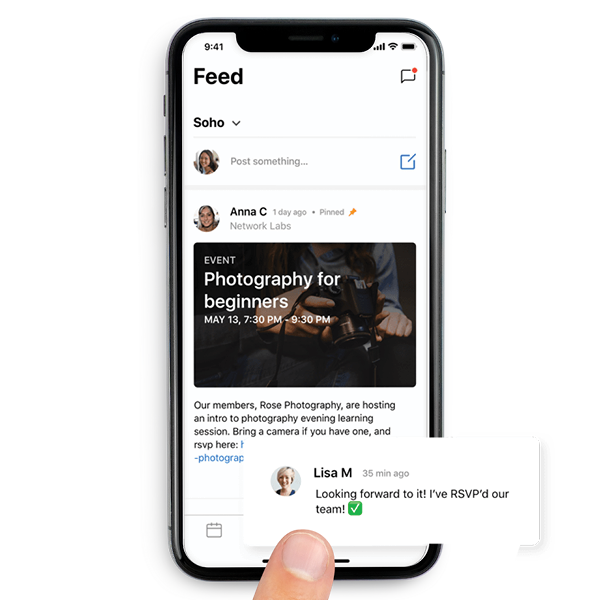
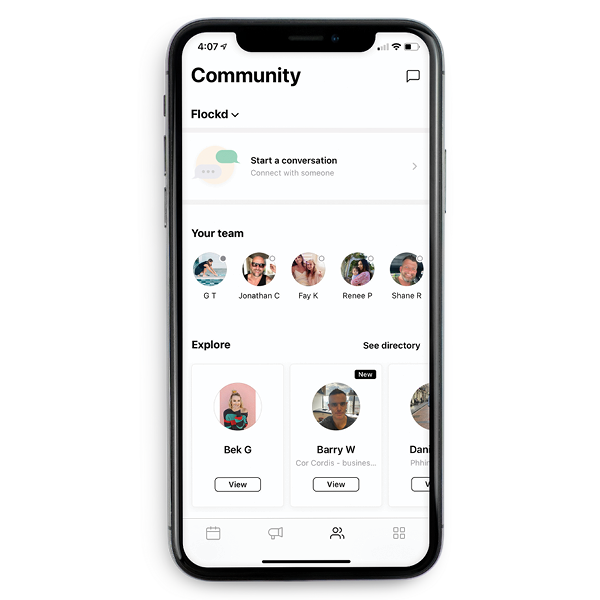
Your community home page will show your team (if you have one). Let you see other Flockers you can connect with, see what companies work here and check out your own profile.
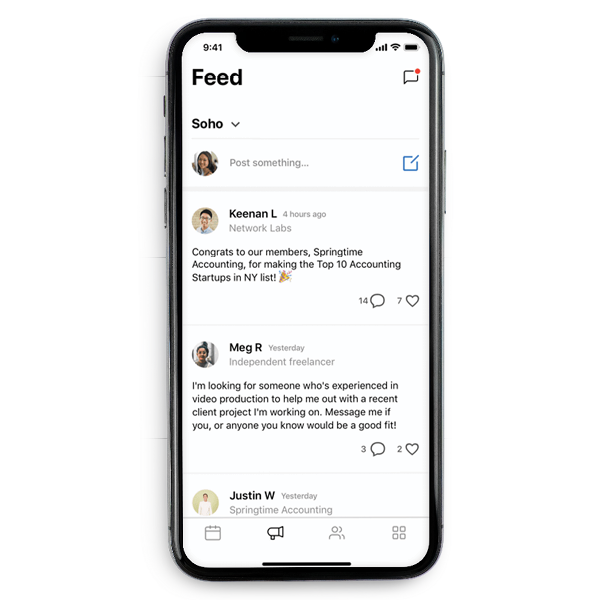
You can view the Community Feed section. This is where any Flocker can put out a post to everyone.
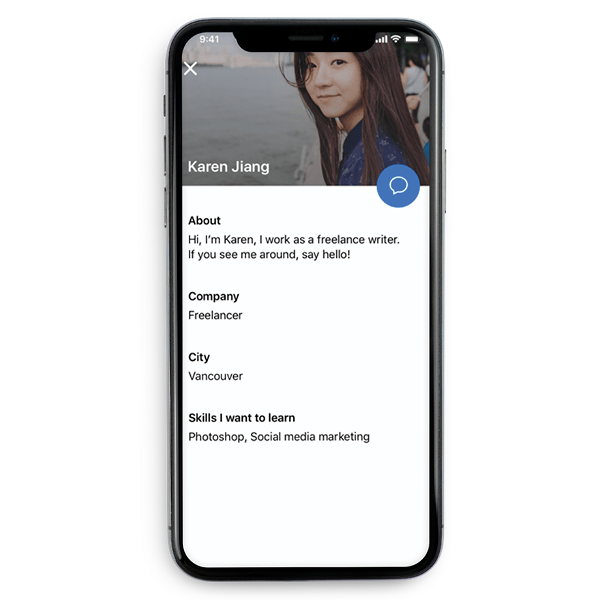
We recommend updating your profile to get the best out of the Community page and so people can put a face to a name, see what role you do and connect with you!
